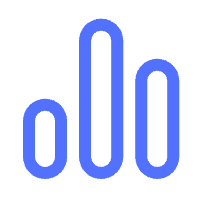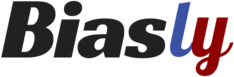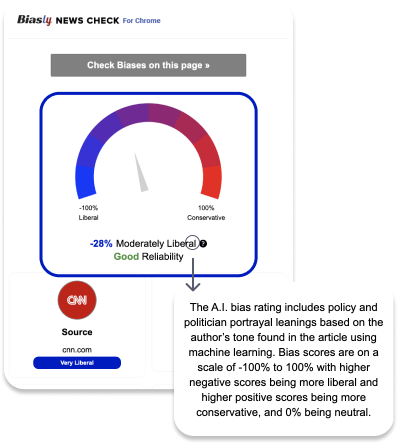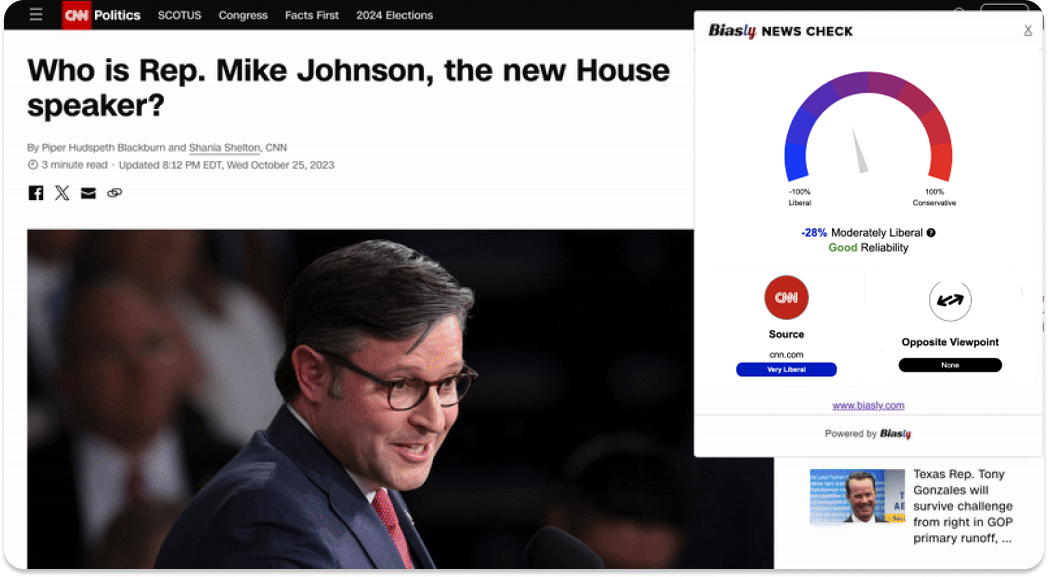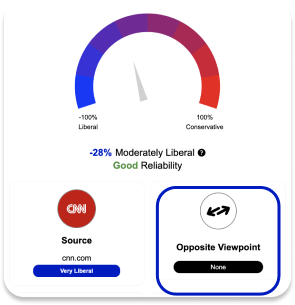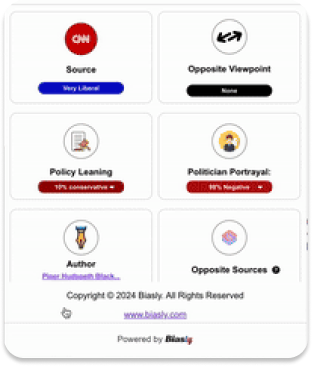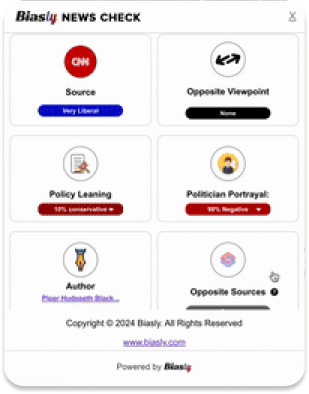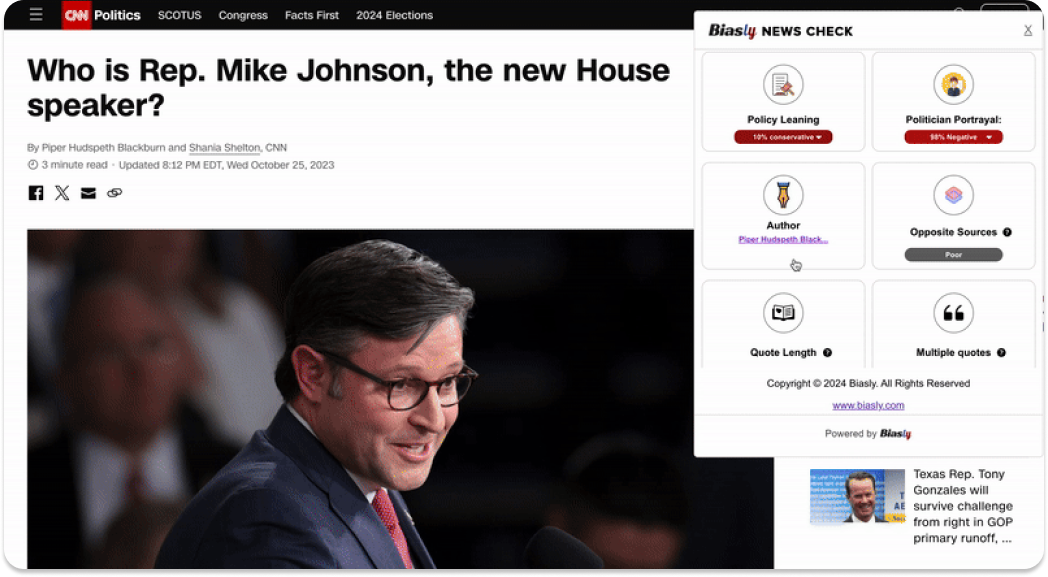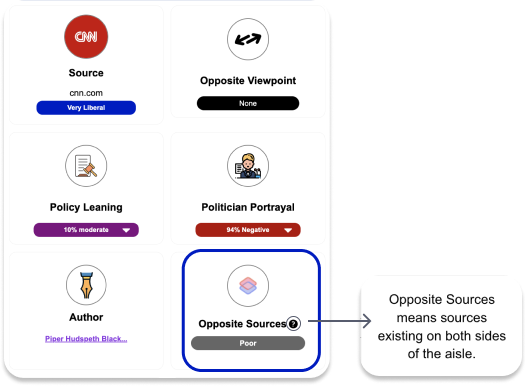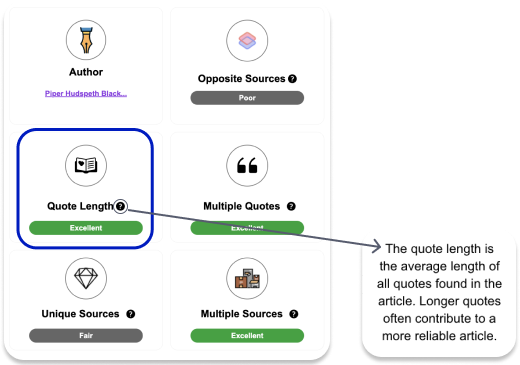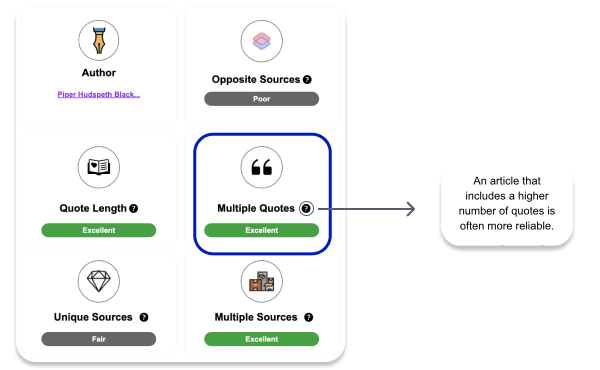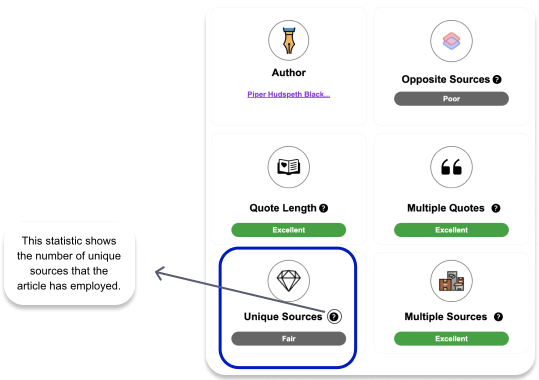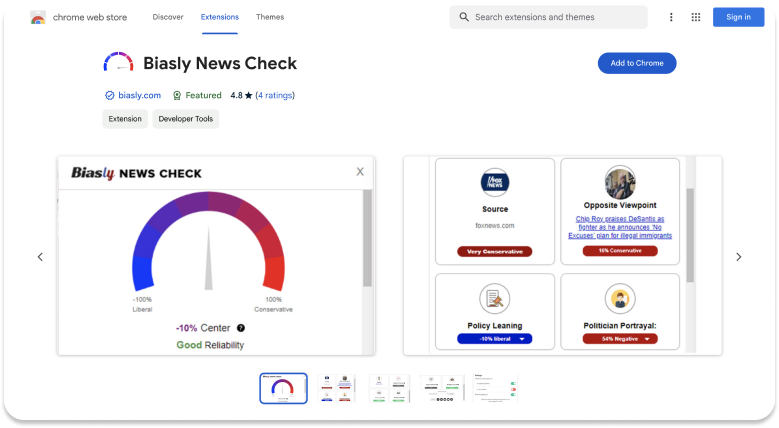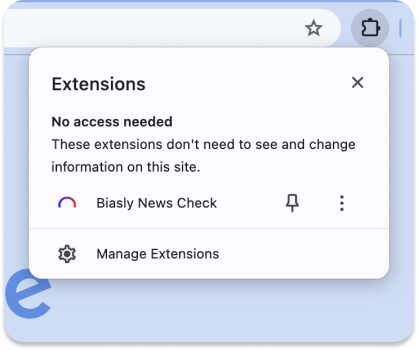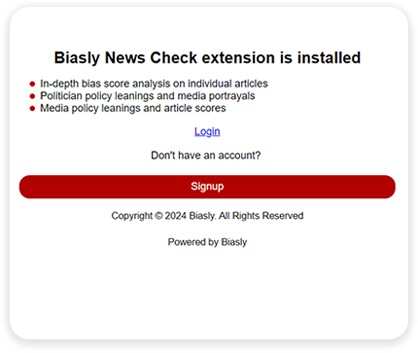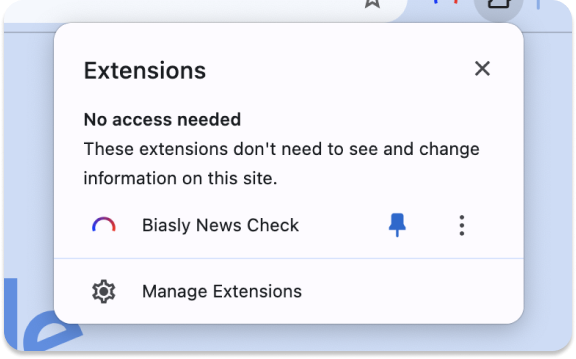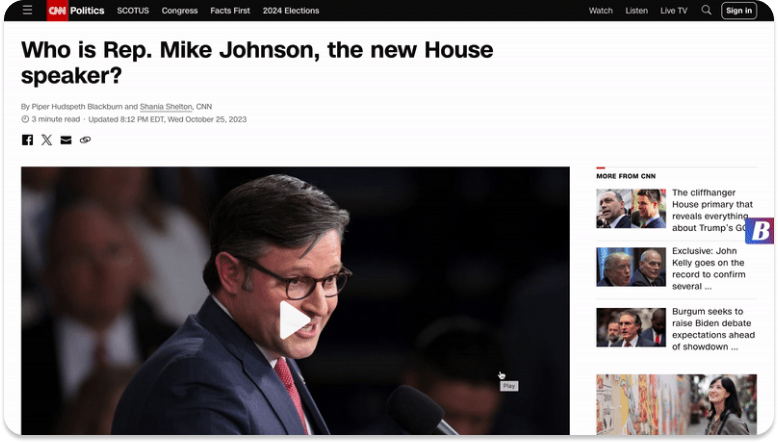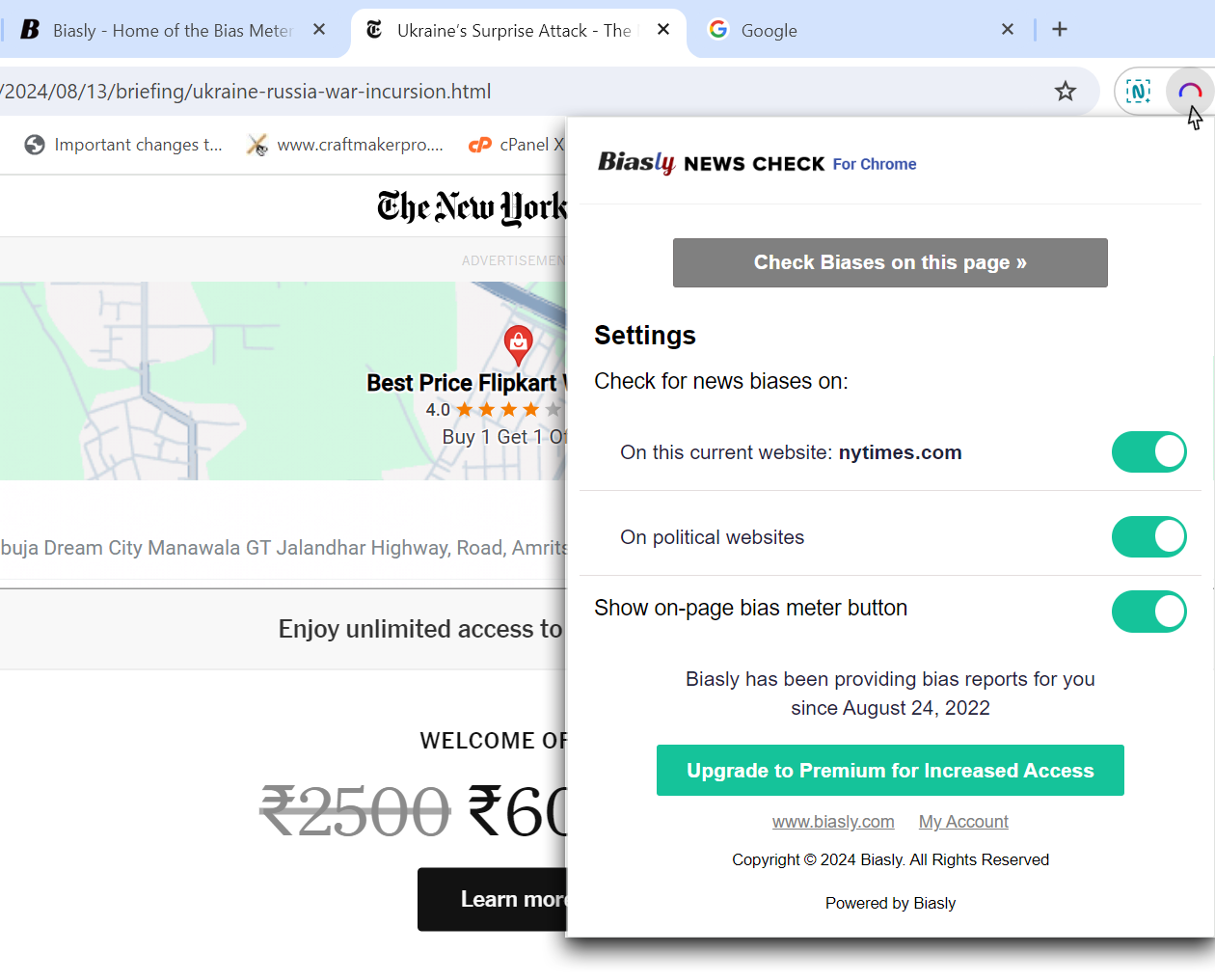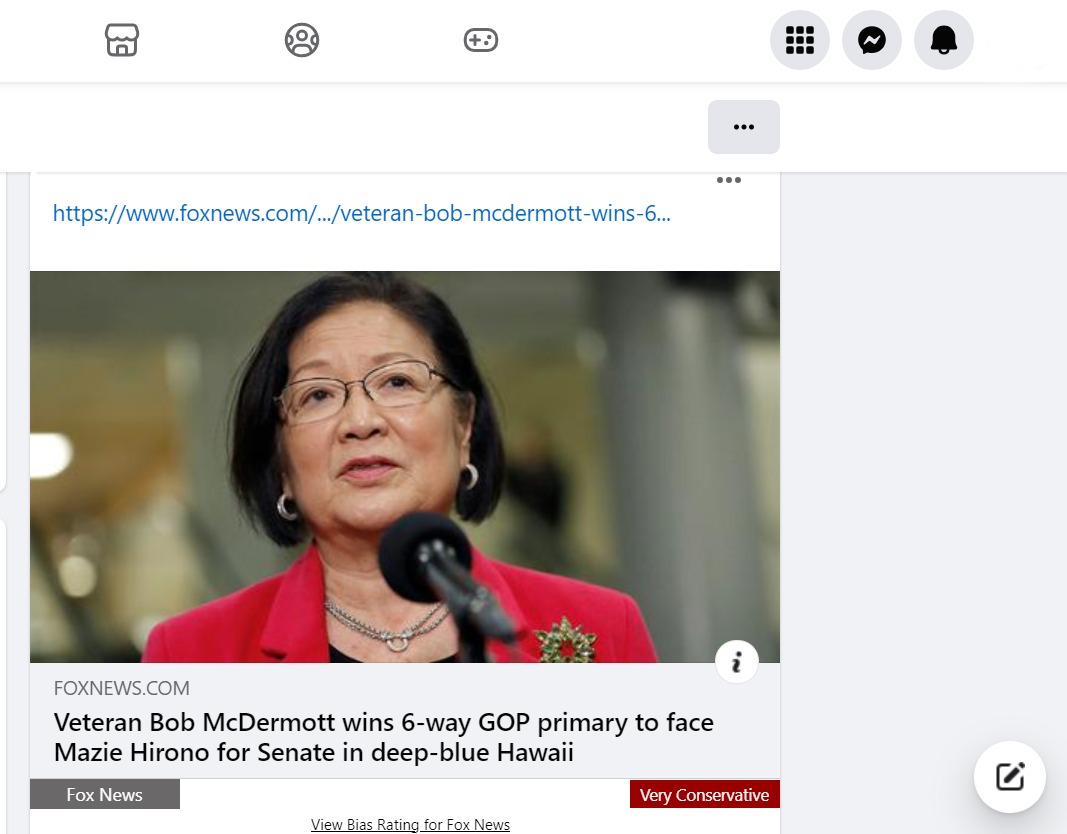Check News for Bias
With the Biasly News Check Chrome Extension, free subscribers can immediately obtain a bias rating for any website that they visit.
The Biasly News Check Chrome Extension is free and is included in the free member subscription. The Chrome extension allows subscribers to generate A.I. media bias ratings on any articles visited on the web, with just one click.